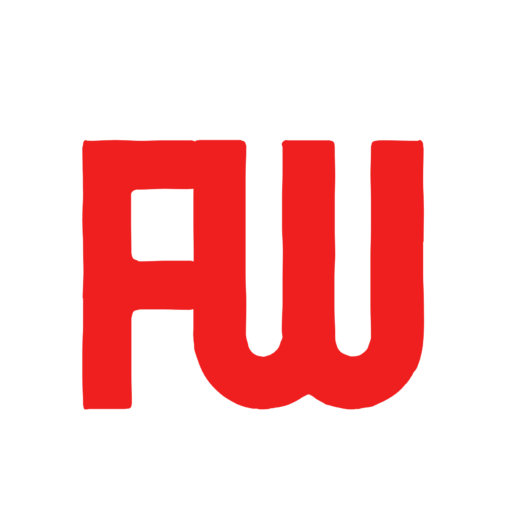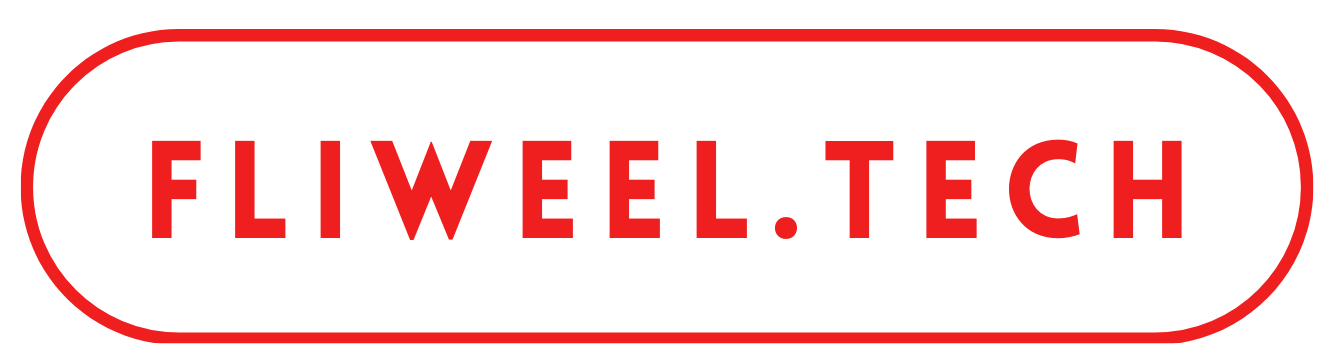Create an IT support ticketing system in Office 365 using SharePoint, Forms, and Outlook by following these steps:
- Create a SharePoint list: Open SharePoint and create a new list for your support tickets. Customise the list columns to include relevant information such as ticket ID, status, priority, description, and contact information.
- Create a ticket submission form using Microsoft Forms: Use Microsoft Forms to create a form that employees can fill out to submit IT support requests. Include fields for the information you want to capture in the SharePoint list.
- Configure Microsoft Power Automate: Set up a Power Automate flow to automatically create a support ticket in SharePoint when an employee submits a form. You can use the “Create Item” action in Power Automate to add the form data to the SharePoint list.
- Add ticketing system to Outlook: Open Outlook and add the SharePoint list as a data source. This will allow you to view and manage support tickets directly from your email.
- Set up notifications: Configure Power Automate to send email notifications to the support team when a new ticket is created or when a ticket status is updated.
- Monitor and manage tickets: Use the SharePoint list and Outlook to track and manage support tickets. You can sort and filter the list to prioritise tickets and assign them to the appropriate support team member.
By following these steps, you can create an IT support ticketing system in Office 365 using SharePoint, Forms, and Outlook that streamlines your support process and improves response times.